Microsoft Excel
Microsoft Excel is a spreadsheet program used to organize, analyze, and visualize data. It offers powerful tools for calculations, charting, and data management, making it essential for tasks like budgeting, reporting, and forecasting. Excel is useful for both simple lists and complex data models.
Please Note: The majority of these resources are curated, not created, by the MSU IT Training Team from external sources. If you experience issues with any of the resources or links, please reach out to us at train@msu.edu.
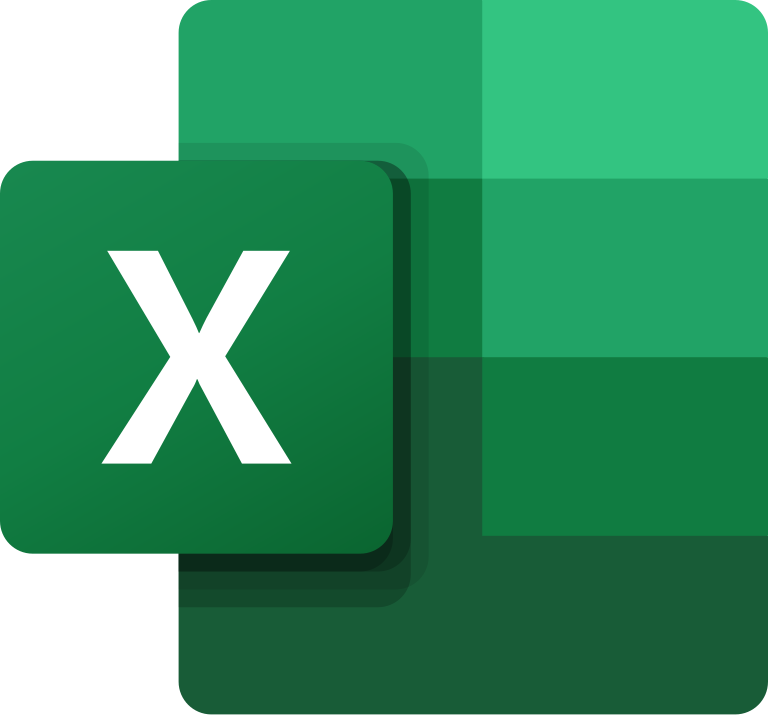
-
Introduction to Excel (Course)
Learn about Excel, its integration with OneDrive and Spartan (Microsoft) 365, and creating, opening, saving, and sharing workbooks. Practice by following along in either the video or article's instructions.
*Bonus: Scroll to the bottom of each lesson to open the associated practice workbook.
Navigating Excel
Learn your way around the Excel environment.Integration with OneDrive and Microsoft
Learn all about working with your Microsoft account and OneDrive.Creating and Opening Workbooks
Learn how to create and open Excel workbooks.Saving and Sharing Workbooks
Learn how to save and share Excel workbooks.Modalities: Article; Video
Source: GCFGlobal -
How to Use Excel (Video)
This YouTube video offers a step-by-step introduction to Excel and covers the following topics:
- Navigating workbooks
- Cells
- Ranges
- Cursor and mouse pointer shapes
- Changing the size of rows and columns
- Using the ribbon
- Entering data
- Formatting data
Modality: Video
Source: YouTube
Time: 15 minutes, 53 seconds -
Excel Shortcut Keys (Video)
In this YouTube video, you'll be introduced to fifty shortcut keys in Excel that will save you time, such as changing the formatting of cells or jumping to the start of the workbook.
Modality: Video
Source: YouTube
Time: 15 minutes, 38 seconds
-
Working with Cells and Sheets (Course)
Learn about working with Excel's cells and sheets, such as modifying, formatting, and printing layout. Practice by following along in either the video or article's instructions.
*Bonus: Scroll to the bottom of each lesson to open the associated practice workbook.
Cell Basics
Learn how to insert and delete cells and cell content, drag and drop cells, use the fill handle, and use the cut, copy, and paste functions.Modifying Columns, Rows, and Cells
Learn how to modify rows, columns, and cells in Excel.Formatting Text and Cells
Learn all about formatting text in Excel.Understanding Number Formats
Learn all about formatting numbers in Excel.Working with Multiple Worksheets
Learn how to add, delete, copy, and move worksheets, as well as group and ungroup worksheets.Using Find & Replace
Learn how to use Excel's Find and Replace features to search for specific data.
Checking Spelling
Learn how to use Excel's spell check feature.Page Layout and Printing
Learn how to use Excel commands that let you control the way your content will appear on a printed page.
Modalities: Article; Video
Source: GCFGlobal -
Create a Drop-down List (Article)
In this article with accompanying video from Microsoft, learn how to format a cell into a drop-down list. Streamline processes and data collection for your team!
Modality: Article; Video
Source: Microsoft -
Add Color to Sheet Tabs for Organization (Article)
In this article from Microsoft, learn how to change the color of a sheet tab in Excel so you can organize, color coordinate, and find sheets more easily!
Modality: Article
Source: Microsoft
-
Creating Formulas and Functions (Course)
Learn about formulas and functions in Excel, such as simple and complex formulas, absolute and relative cell references, and functions. Practice by following along in either the video or article's instructions.
*Bonus: Scroll to the bottom of each lesson to open the associated practice workbook.
Intro to Formulas
Learn how to use cell references to create a simple formula in Excel.Creating More Complex Formulas
Learn how to create a complex formula in Excel.Relative and Absolute Cell References
Learn all about absolute and relative cell references and how they're used in Excel.Functions
Learn the different parts of a function and how to create arguments to calculate values and cell references.
Modalities: Article; Video
Source: GCFGlobal -
Formulas and Functions Overview (Article)
Microsoft provides a number of articles on formulas and functions. Check them out by clicking on the various horizontal tabs in the link (Formulas, Functions, Logical, Reference, More functions, Errors) as well as along the lefthand side.
Modality: Article
Source: Microsoft
-
Introduction to Data (Course)
Learn about sorting, filtering, and organizing data, Freeze Panes and viewing options, conditional formatting, and working with tables and charts. Practice by following along in either the video or article's instructions.
*Bonus: Scroll to the bottom of each lesson to open the associated practice workbook.
Basic Tips for Working with Data
Learn these basic tips for working with data to help you organize it and find what you need.Freezing Panes and View Options
Learn how to Freeze Panes and split your worksheet so you're only seeing certain parts of your worksheet.Sorting Data
Learn how to sort data to better view and organize the contents of your spreadsheet.Filtering Data
Learn how to filter the data in your worksheet to display only the information you need.Groups and Subtotals
Learn how to organize data in groups, summarize different groups using the Subtotal command, and create an outline for your worksheet.Style and Format Tables
Learn how to use styles to format tables in Excel.Insert and Modify Charts
Learn how to insert and modify Excel charts to visualize comparisons in your data.Conditional Formatting
Learn how to apply, modify, and delete conditional formatting rules in Excel.Modalities: Article; Video
Source: GCFGlobal -
Conditional Formatting (Video)
In this short YouTube video from Microsoft, learn how to use conditional formatting to not only visualize your data, but also make sense of it.
Modality: Video
Source: YouTube
Time: 1 minute, 6 seconds
-
Working with Workbooks and PivotTables (Course)
Learn about various topics, such as commenting, co-authoring, inspecting, and protecting workbooks, PivotTables, and using What-if analyses. Practice by following along in either the video or article's instructions.
*Bonus: Scroll to the bottom of each lesson to open the associated practice workbook.
Comments and Co-authoring
Learn to use Excel's track changes and comments features when proofreading workbooks.Inspecting and Protecting Workbooks
Learn how to inspect and protect your Excel workbook.Intro to PivotTables
Learn how to use PivotTables in Excel for stronger data analysis.Summarize Data with PivotTables
Learn how to do more with PivotTables to better summarize data.What-if Analysis
Learn how to use what-if analysis to answer different types of questions.Modalities: Article; Video
Source: GCFGlobal -
Password Protect a Workbook (Article)
Protect your data by requiring a password to open or modify a workbook or sheet.
Modality: Article
Source: Microsoft
Want to Continue Learning?
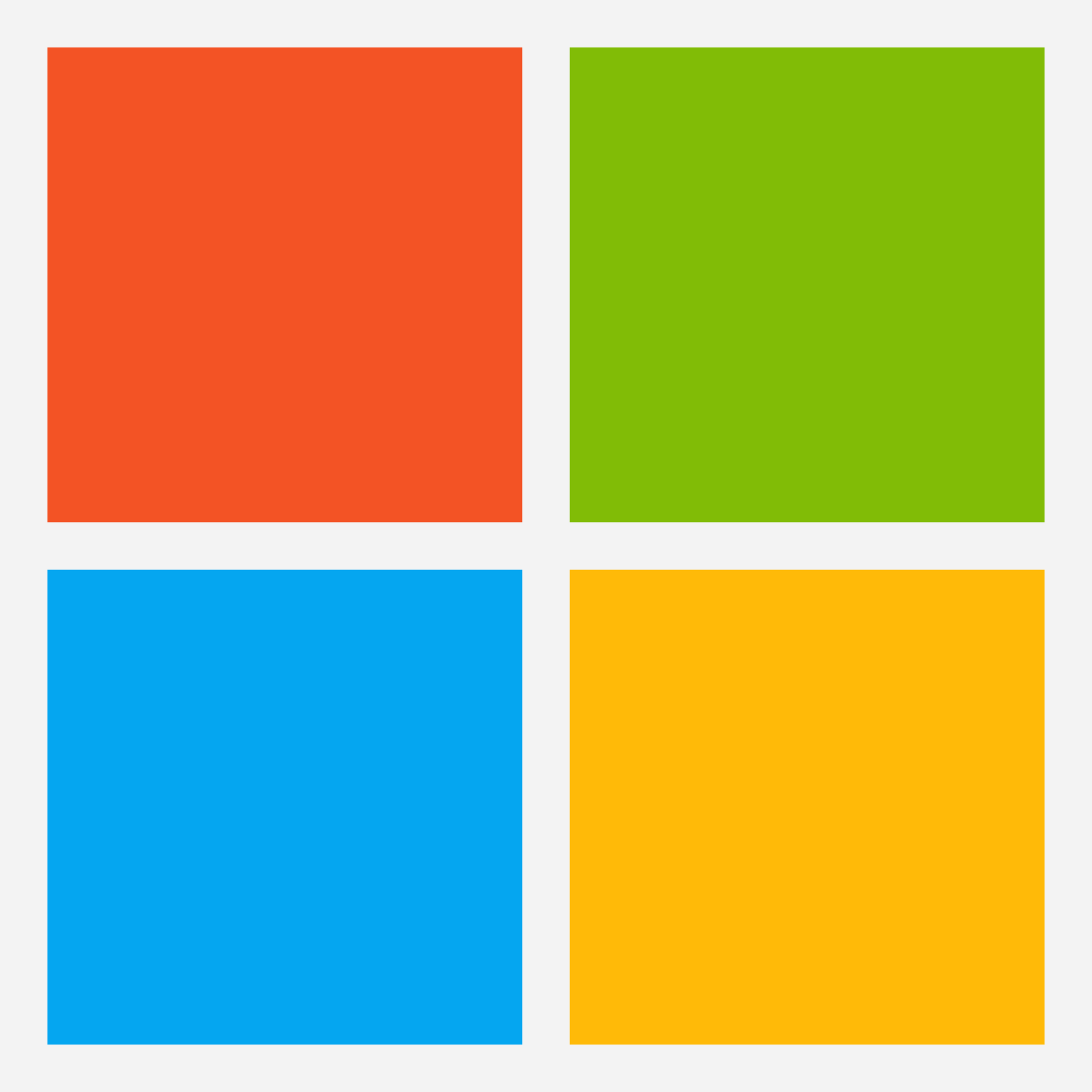
Microsoft Help & Learning - Microsoft Excel
Discover Microsoft's Excel training resources here
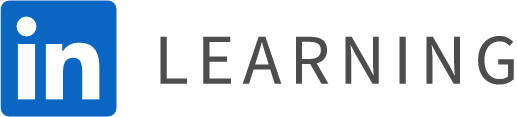
LinkedIn Learning - Microsoft Excel
Note: Requires a paid membership to LinkedIn Learning
-
Excel Essential Training (Course)
Get up to speed with Microsoft Excel, the world's most popular spreadsheet program. Follow along with Excel expert Dennis Taylor as he demonstrates how to efficiently manage and analyze data with this powerful program. Learn how to enter and organize data, perform calculations with simple functions, and format the appearance of rows, columns, cells, and data. Plus, learn about accessibility features, how to work with multiple worksheets, build charts and PivotTables, sort and filter data, print in Excel, use Microsoft Copilot with Excel, and more.Learning Objectives:
- Describe the process for adding a command to the Quick Access toolbar.
- Cite the shortcuts for Undo and Redo.
- Name the keys commonly used to move, copy, and insert data.
- Explain how to create a chart.
- Summarize the process for freezing and unfreezing panes.
- Describe methods for sorting data.
- Explain how to create Pivot Tables.
Modality: Video
Source: LinkedIn Learning (Requires paid membership)
Time: 2 hours, 56 minutes -
Excel for Project Management (Video)
Excel is a powerful tool for managing projects, but it’s easy to be scared off by its hundreds of different formulas and functions. Many project managers barely scratch the surface of what Excel can really do. In this course, author and entrepreneur Jordan Goldmeier shows you how to track your projects in Excel easily and effectively. Learn the best way to set up your spreadsheet to visualize project progress, success, and even failures. Find out how to measure what's most important for projects and how to use that data to inform future decision making. By the end of the course, you'll know the best Excel features, tools, and functions to manage your projects.
Modality: Video
Source: LinkedIn Learning (Requires paid membership)
Time: 1 hour, 41 minutes
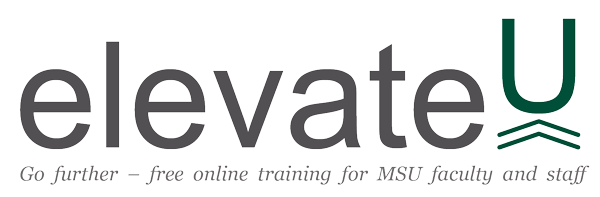
elevateU - Microsoft Excel
Note: MSU Faculty and Staff Only
Discover elevateU's vast selection of Excel training videos and courses here

