Microsoft OneDrive
Microsoft OneDrive (aka Spartan Drive) is a cloud storage service that lets you save, access, and share files securely from any device. It integrates with Spartan (Microsoft) 365, making collaboration and file management seamless with other Microsoft tools like Teams, SharePoint, Excel, and Word.
Access your Microsoft OneDrive here
Please Note: The majority of these resources are curated, not created, by the MSU IT Training Team from external sources. If you experience issues with any of the resources or links, please reach out to us at train@msu.edu.
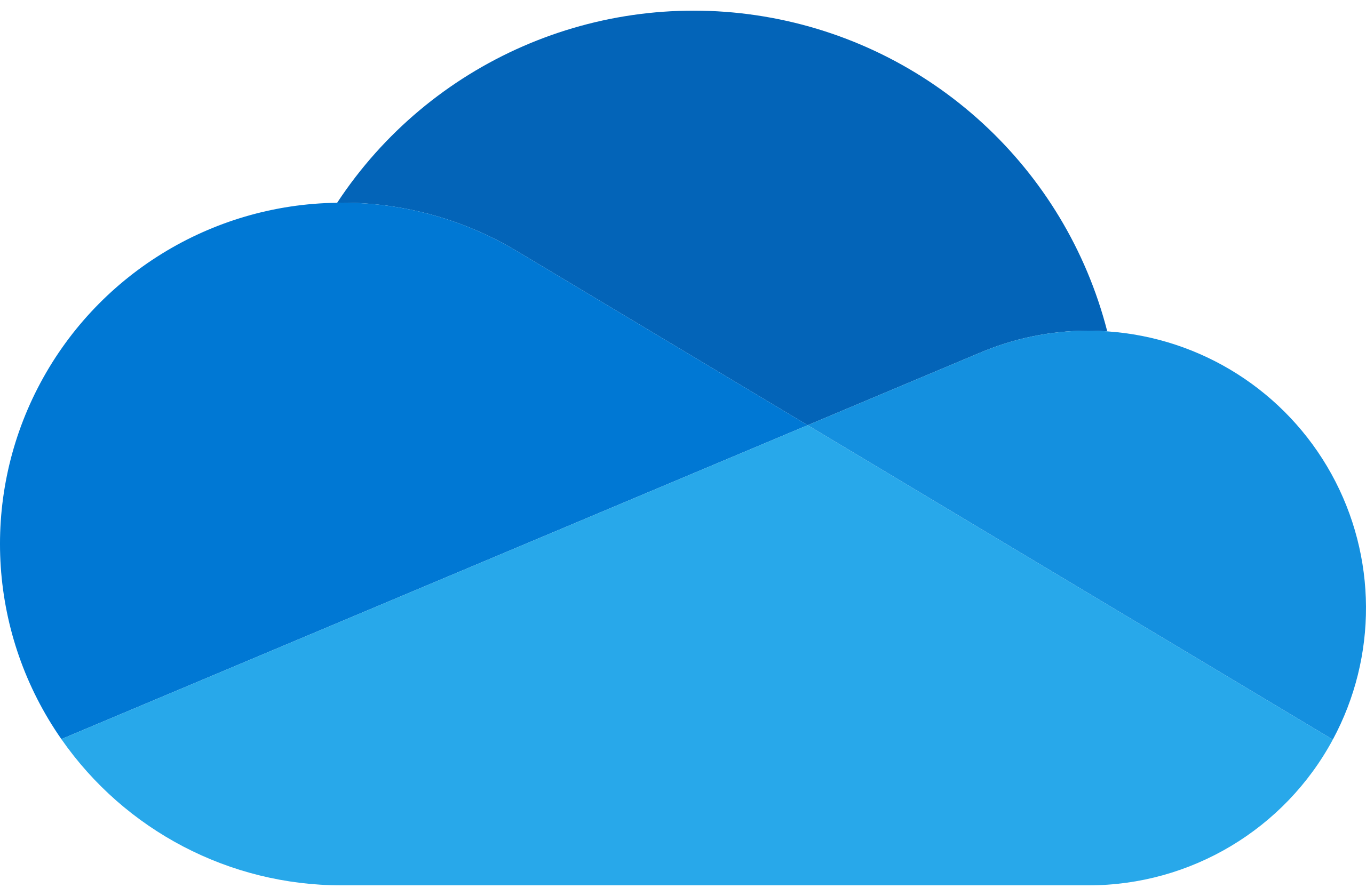
-
What is OneDrive? (Video)
In this short YouTube video from Microsoft, learn about what OneDrive is and what it can do for you and your workflow.
Modality: Video
Source: YouTube
Time: 57 seconds -
How to Use OneDrive for Mac (Video)
The OneDrive app for Mac gives you direct access to your work and school files. In this step-by-step YouTube tutorial from Microsoft, you will learn how to download the OneDrive app on your Apple device, how to use the OneDrive app, search for files, and how to back up your Mac using OneDrive.
Modality: Video
Source: YouTube
Time: 2 minutes, 53 seconds -
OneDrive Tutorial for Beginners (Video)
In this step-by-step YouTube tutorial with Kevin Stratvert, learn how to use Microsoft's OneDrive. Microsoft OneDrive is a cloud storage service that lets you store, access, and share your files online. Whether you need to work on a project, prepare a presentation, or read a document, OneDrive can help you get things done faster and easier. In this video, you will learn how to use OneDrive for work or school purposes. You will discover how to:
- Get OneDrive and sign in with your Microsoft work or school account.
- Navigate the home screen and see the files that are recommended for you by artificial intelligence.
- Upload a new file or create a new folder in OneDrive.
- Reorganize your files by moving, copying, renaming, or sorting them.
- Share a file with others and collaborate on it in real-time. You can also comment on files and view their version history.
- View the files shared with you and by you, and manage the sharing permissions.
- Favorite a file to access it quickly from the starred section.
- Delete and restore a file from the recycle bin.
- View the files from specific people and meetings you have recently interacted with.
- Search for files and apply filters to refine your results.
- Install OneDrive on your PC or phone and sync your files across your devices.
- Use OneDrive directly in your desktop apps, like Microsoft Word, Excel, PowerPoint, and more.
By the end of this video, you will be able to use OneDrive like a pro and make the most of its features. You can also save time and space by storing your files online and accessing them from anywhere.
Modality: Video
Source: YouTube
Time: 20 minutes, 42 seconds -
Troubleshoot Issues with OneDrive (Article)
Microsoft Support has numerous articles about different issues you may experience in OneDrive and how to fix them.
Note: Find more from Microsoft Support - OneDrive help & learning at the bottom of this page.
Modality: Article; Video
Source: Microsoft -
What Do the OneDrive Icons Mean? (Article)
Ever wonder what the different icons next to a folder or file in OneDrive mean? Unsure if a folder or file is synced correctly? In this article, Microsoft Support shares what all the icons mean in OneDrive to help answer all your questions.
Modality: Article
Source: Microsoft
-
Working with Files and Folders (Article)
Microsoft Support has numerous training articles and videos for each of their software tools, including OneDrive. In this series of articles, read/watch through them all or pick and choose which ones you need to help you get started with topics such as:
- Create Files and Folders
- Upload Photos and Files
- Add and Sync Shared Folders
- Manage Files and Folders
- Secure, Protect, and Restore Files
Note: Find more from Microsoft Support - OneDrive help & learning at the bottom of this page.
Modality: Article; Video
Source: Microsoft -
How to Color Folders in OneDrive and File Explorer (Video)
In this short YouTube video with Giuliano De Luca, learn how to change the color of folders in OneDrive and File Explorer for organization and identification.
Modality: Video
Source: YouTube
Time: 3 minutes, 7 secondsLearn how to color folders in OneDrive and File Explorer here
-
Sharing and Collaborating Overview (Article)
Microsoft Support has numerous training articles and videos for each of their software tools, including OneDrive. In this series of articles, read/watch through them all or pick and choose which ones you need to help you get started with topics such as:
- Sharing Files and Folders
- Notifying your Team
- Requesting Feedback
- Changing Permissions and Access
Note: Find more from Microsoft Support - OneDrive help & learning at the bottom of this page.
Modality: Article; Video
Source: Microsoft -
How to Share Files in OneDrive (Video)
With Microsoft 365, sharing your files is simple. You can easily share files from PowerPoint, Word, Excel and more directly with OneDrive. With your files in OneDrive file storage, you can share them with others, control who can view or edit them, and work together at the same time. In this YouTube video tutorial from Microsoft, you will learn how to share a file or folder directly from OneDrive, edit permissions for shared files, create links to files, and manage file access.
Modality: Video
Source: YouTube
Time: 2 minutes, 24 secondsLearn how to share files in OneDrive here
-
Syncing Overview (Article)
Microsoft Support has numerous training articles and videos for each of their software tools, including OneDrive. In this series of articles, read/watch through them all or pick and choose which ones you need to help you get started with topics such as:
- Syncing with Windows or Mac
- Back up your Documents, Pictures, and Desktop Folders
- Cancel an Upload or Stop a Download
- Save Disk Space with Files On-Demand
- Choose Which Folders to Sync to your Computer
Note: Find more from Microsoft Support - OneDrive help & learning at the bottom of this page.
Modality: Article; Video
Source: Microsoft -
How To Access OneDrive Files Offline (Video)
This short video from Axiom explains how to move files offline and when it may be helpful to do so.
Modality: Video
Source: YouTube
Time: 4 minutes, 43 seconds
-
How OneDrive Safeguards your Data in the Cloud (Article)
Check out this article from Microsoft Support sharing how your data is stored and safeguarded within OneDrive.
Note: Find more from Microsoft Support - OneDrive help & learning at the bottom of this page.
Modality: Article
Source: Microsoft
Want to Continue Learning?
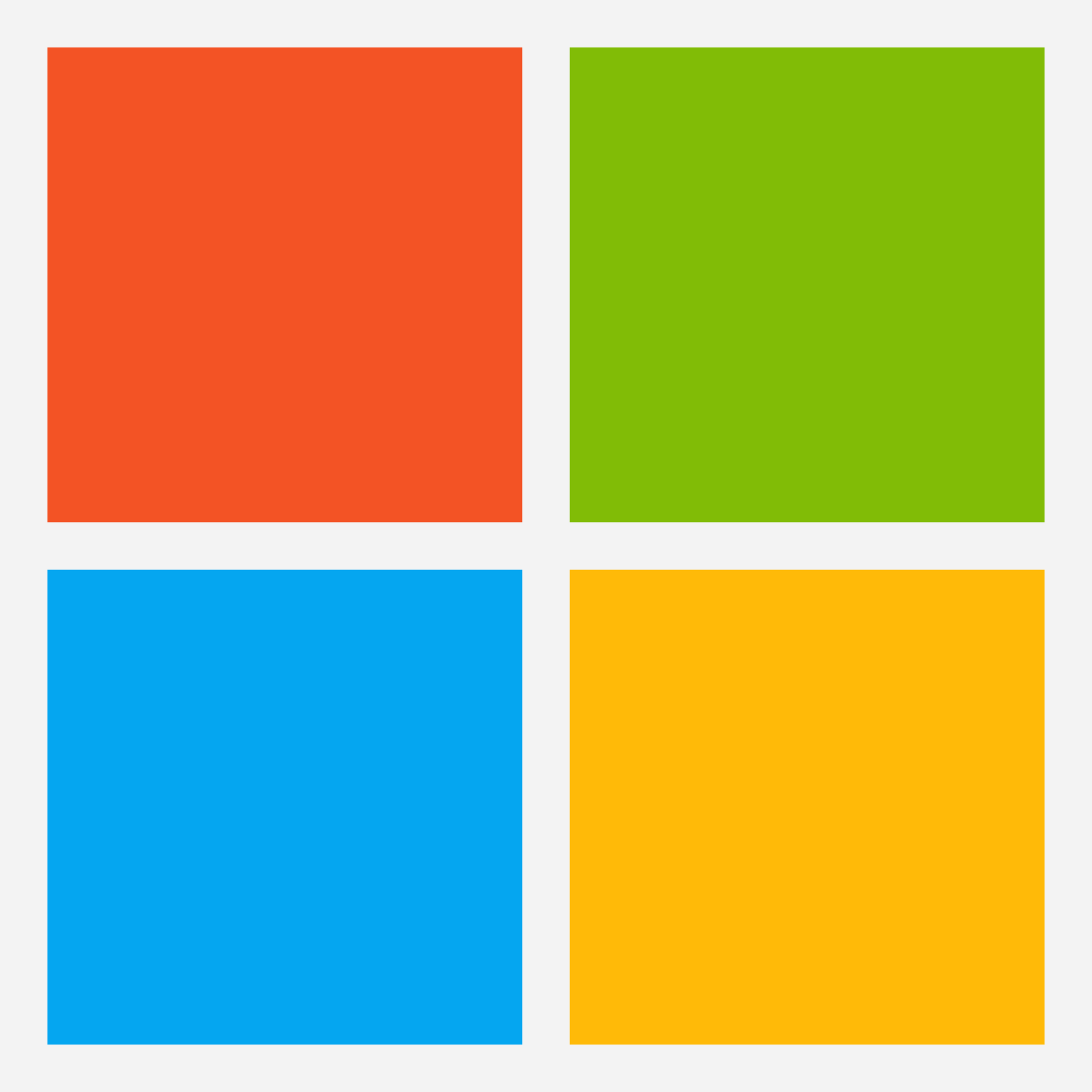
Microsoft Help & Learning - Microsoft OneDrive
Discover Microsoft's OneDrive training resources here
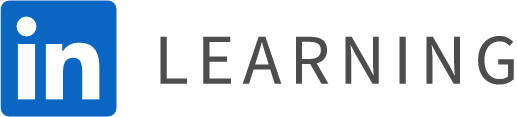
LinkedIn Learning - Microsoft OneDrive
Note: Requires a paid membership to LinkedIn Learning
-
OneDrive for Business Essential Training (Course)
Learn to be more productive with OneDrive for Business, the cloud-based file management system included with Microsoft 365. Follow along with Jess Stratton as she shows how to use OneDrive for Business to keep files organized and accessible. Covering both the desktop client app and the browser version of OneDrive for Business, this course covers how to upload, copy, delete, and download files and folders, and integrate with Microsoft 365. Jess demonstrates how to share files using OneDrive and how to work on files collaboratively with colleagues.
Modality: Video
Source: LinkedIn Learning (Requires paid membership)
Time: 1 hour, 2 minutes -
Learning OneDrive (Course)
Discover how to store and share your documents, spreadsheets, and other files with OneDrive. In this course, instructor Garrick Chow shows you how to get started with OneDrive on both Mac and Windows, including how to set up Personal Vault to protect your sensitive files and how to enhance your OneDrive experience with Copilot. Garrick covers how to upload, organize, rename, copy, download, and delete files, then dives into the best ways to share your files. He finishes up with useful advice on how to search your files efficiently in OneDrive.
Modality: Video
Source: LinkedIn Learning (Requires paid membership)
Time: 54 minutes, 35 seconds
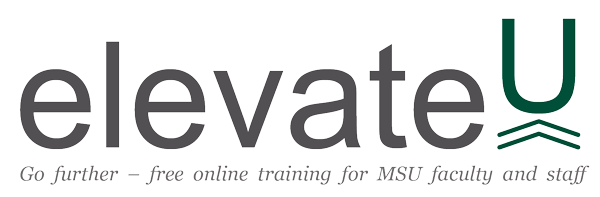
elevateU - Microsoft OneDrive
Note: MSU Faculty and Staff Only
Discover elevateU's vast selection of OneDrive training videos and courses here

