Microsoft PowerPoint
Microsoft PowerPoint is a presentation software used to create slide shows that combine text, images, charts, videos, and animations. PowerPoint makes it easy to design engaging, professional-looking presentations for both in-person and virtual deliveries.
Please Note: The majority of these resources are curated, not created, by the MSU IT Training Team from external sources. If you experience issues with any of the resources or links, please reach out to us at train@msu.edu.
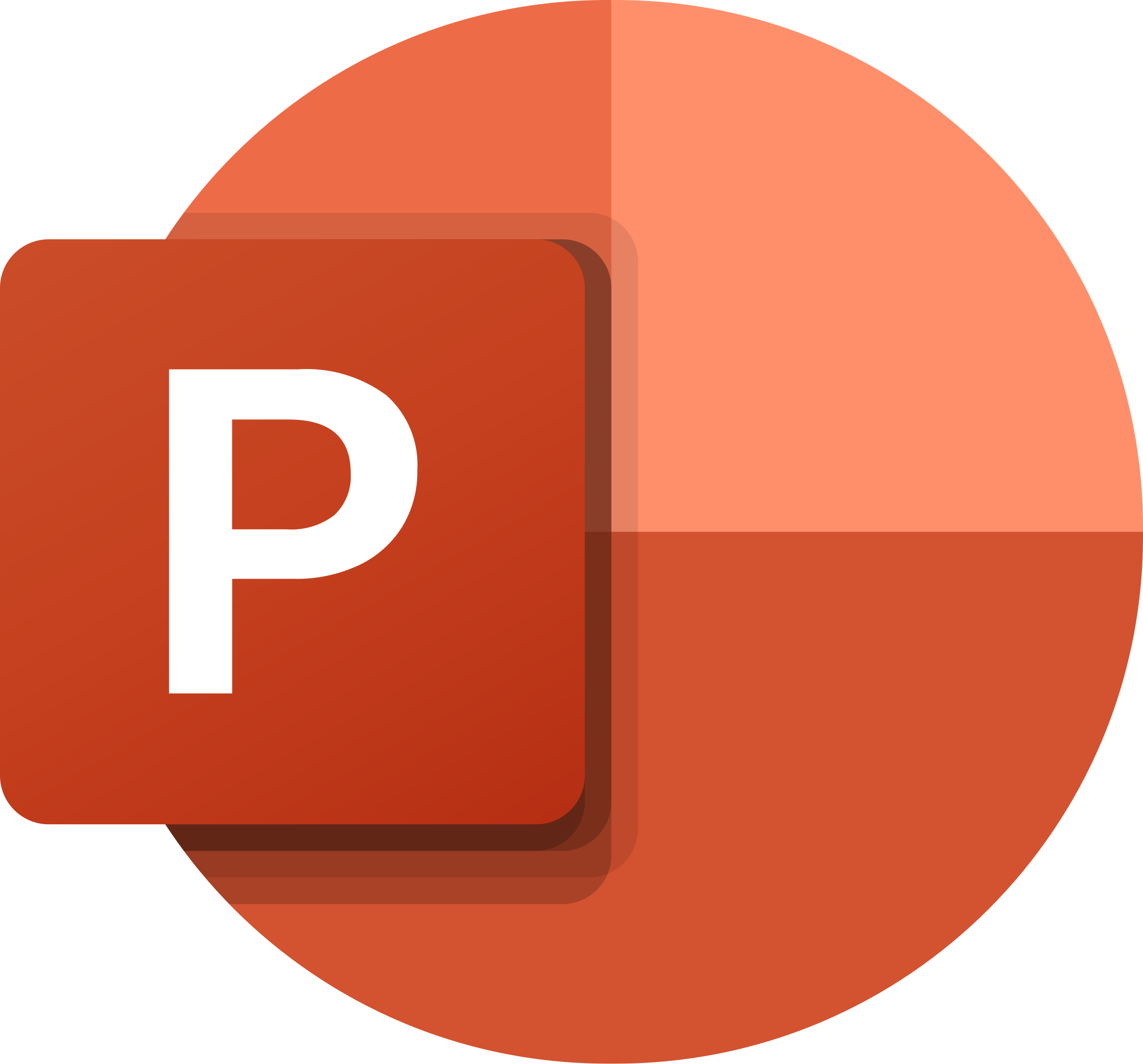
-
Introduction to PowerPoint (Course)
Learn about PowerPoint, navigating its interface, integration with OneDrive and Microsoft, and creating, opening, and saving presentations. Practice by following along in either the video or article's instructions.
*Bonus: Scroll to the bottom of each lesson to open the associated practice workbook.
Navigating PowerPoint
Learn your way around the PowerPoint interface.Integration with OneDrive and Microsoft
Learn all about working with your Microsoft account and OneDrive.Creating and Opening Presentations
Learn how to create and open presentations.Saving Presentations
Learn how to save presentations.Modalities: Article; Video
Source: GCFGlobal -
Choosing the Right View for the Task (Article)
In this article with accompanying video from Microsoft, learn about the different views in PowerPoint so you can choose the one best suited for your workflow.
Modality: Article; Video
Source: Microsoft
-
Slides Overview (Course)
Learn about the basics of slides, text, themes, transitions, as well as printing and presenting your slides. Practice by following along in either the video or article's instructions.
*Bonus: Scroll to the bottom of each lesson to open the associated practice workbook.
Slide Basics
Learn the basics of working with slides.Text Basics
Learn how to cut, copy, paste, and format text.Applying Themes
Learn how to apply a theme to your slides.Applying Transitions
Learn how to apply transitions to your slides.Managing Slides
Learn the tools available to help organize and prepare your slide show.Using Find & Replace
Learn how to find and replace text.Printing Slides
Learn how to print your slides.Presenting your Slide Show
Learn how to present your slide show to an audience.Modalities: Article; Video
Source: GCFGlobal -
Auto-generate Professional-looking Slides Using Designer (Article)
In this article with accompanying video from Microsoft, learn about PowerPoint's automatic slide generator tool, Designer, to quickly create or redesign professional-looking slides for your presentation!
Modality: Article; Video
Source: MicrosoftLearn how to generate professional-looking slides using Designer here
-
Designing with Text and Objects (Course)
Learn about adding and formatting lists, tables, charts, images, videos, audio, shapes, SmartArt Graphics, and animations to your slides. Practice by following along in either the video or article's instructions.
*Bonus: Scroll to the bottom of each lesson to open the associated practice workbook.
Adding Lists
Learn how to add numbered and bulleted lists.Indents and Line Spacing
Learn how to use indents and line spacing.Inserting and Modifying Pictures
Learn how to insert and modify images.Formatting Pictures
Learn how to format the images in your slides.Adding and Modifying Shapes
Learn how to add and modify shapes.Aligning, Ordering, and Grouping Objects
Learn how to align, group, and order objects.Animating Text and Objects
Learn how to animate text and objects.Inserting Videos
Learn how to insert and edit videos within your slides.Inserting Audio
Learn how to insert and edit audio within your slides.Adding and Modifying Tables
Learn how to add and modify tables.Adding and Modifying Charts
Learn how to add and modify charts.Adding and Modifying SmartArt Graphics
Learn how to add and edit SmartArt graphics.Modalities: Article; Video
Source: GCFGlobal -
Learn How to Animate (Video)
In this YouTube video from Kevin Stratvert, a former Microsoft Product manager turned educational content creator, learn all about animating in PowerPoint including animation fundamentals and how to layer on multiple animations, adjust the duration and speed, and build out a complete animation scene. You'll also learn how to use morph and advanced morph to animate objects. At the end, you'll learn how to animate 3D objects.
Modality: Video
Source: YouTube
Time: 41 minutes, 44 seconds
-
Reviewing and Collaborating (Course)
Learn about reviewing, collaborating, inspecting, and protecting your presentations. Practice by following along in either the video or article's instructions.
*Bonus: Scroll to the bottom of each lesson to open the associated practice workbook.
Checking Spelling and Grammar
Learn how to use the spelling and grammar check features.Reviewing Presentations
Learn how to review presentations before you present them to an audience.Inspecting and Protecting Presentations
Learn how to inspect and protect your presentations.Modalities: Article; Video
Source: GCFGlobal -
Customizing Your Presentation (Course)
Learn about modifying themes, adding links, and action buttons. Also, learn how to use Slide Master View, and rehearse, record, and share your presentation. Practice by following along in either the video or article's instructions.
*Bonus: Scroll to the bottom of each lesson to open the associated practice workbook.
Modifying Themes
Learn all about modifying themes to mix and match colors and fonts.Using Slide Master View
Learn how to use Slide Master view to ensure a consistent look.Adding and Editing Links
Learn how to add and edit links.Adding and Editing Action Buttons
Learn how to add and edit action buttons.Rehearsing and Recording Your Presentation
Learn how to rehearse and record your presentation.Sharing Your Presentation Online
Learn how to share your presentation online.Modalities: Article; Video
Source: GCFGlobal
Want to Continue Learning?
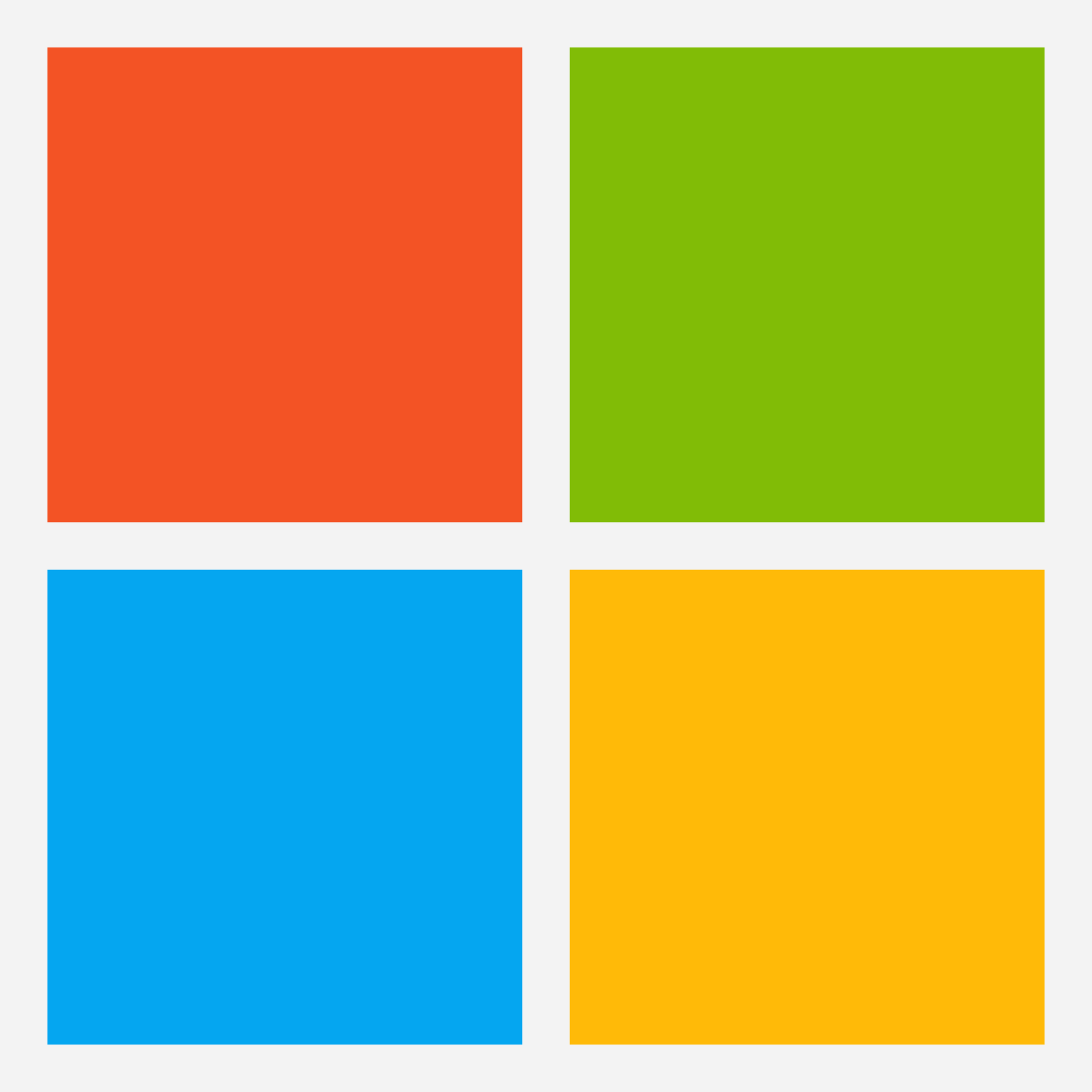
Microsoft Help & Learning - Microsoft PowerPoint
Discover Microsoft's PowerPoint training resources here
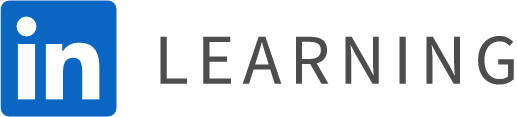
LinkedIn Learning - Microsoft PowerPoint
Note: Requires a paid membership to LinkedIn Learning
-
PowerPoint Essential Training (Course)
Learn how to use Microsoft PowerPoint for Microsoft 365 (formerly Office 365) to quickly create, edit, and share professional-looking presentations.
In this training course, Jess Stratton shows how to get started with PowerPoint templates and themes or build a new presentation from scratch. She explains how to change the slide layout; add and edit text, images, charts, video, and animation; format slides for consistency; and add speaker notes and comments to ensure a smooth delivery. She explores strategies for creating inclusive and accessible presentations for users with disabilities. Plus, Jess highlights how to use Microsoft Copilot with PowerPoint.
By the end of the course, you'll know how to use the PowerPoint tools and follow a few simple design rules to draw attention to your message and deliver a presentation that shines.
Modality: Video
Source: LinkedIn Learning (Requires paid membership)
Time: 2 hours, 32 minutesLearn the essentials of PowerPoint here
-
Eight Easy Ways to Make Your Presentation Stand Out (Video)
Making your PowerPoint slides more polished and engaging is easier than you think. In this short course, presentation guru Jole Simmons shares some helpful tricks to take your PowerPoint game to a new level. First, Jole teaches how to take both the presenter and the audience into account in your design approach. Next, learn to identify the main points of the story you’re trying to tell in PowerPoint. Find out how to go the extra mile in making design calls. Explore some ways to convey your information without forcing everybody to read what's on the slide. Learn how to break information into threes, for better learning retention. Jole also discusses how to make sure your presentation is inclusive and geared towards a variety of people. Then, discover ways to add life to your slides with a well-placed surprise. Jole explains continuity, flow, and how to bring it all together.
Modality: Video
Source: LinkedIn Learning (Requires paid membership)
Time: 36 minutes, 51 secondsLearn how to make your PowerPoint presentation stand out here
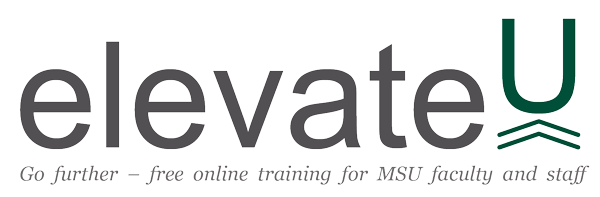
elevateU - Microsoft PowerPoint
Note: MSU Faculty and Staff Only
Discover elevateU's vast selection of PowerPoint training videos and courses here

