Microsoft Word
Microsoft Word is a word processing application used to create, edit, and format text documents. It offers tools for writing, designing layouts, inserting images and tables, and collaborating with others in real time. Word is commonly used for everything from simple letters to complex reports and professional publications.
Please Note: The majority of these resources are curated, not created, by the MSU IT Training Team from external sources. If you experience issues with any of the resources or links, please reach out to us at train@msu.edu.
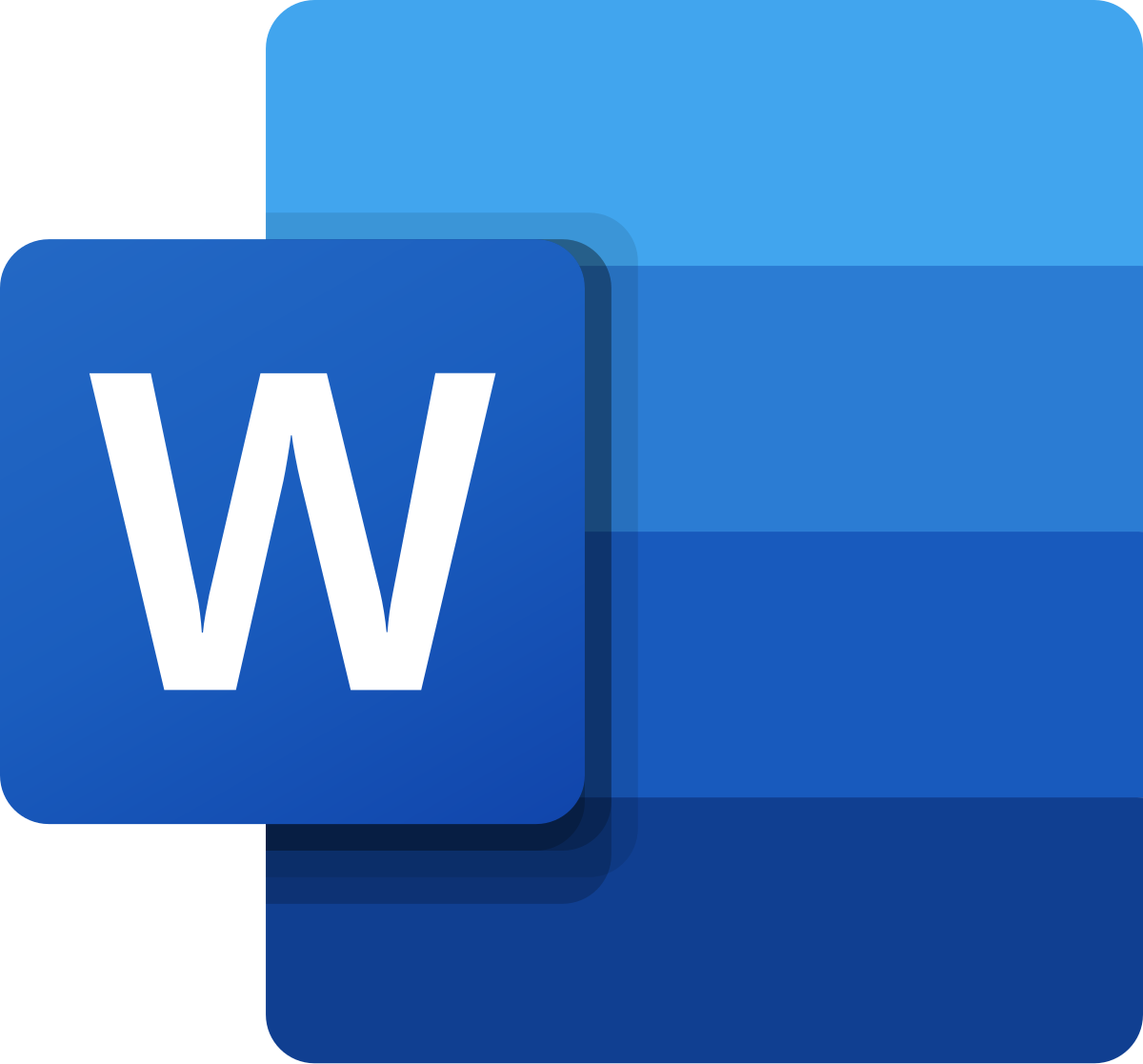
-
Introduction to Word (Course)
Learn about Word, navigating its interface, integration with OneDrive and Microsoft, and creating, opening, saving, and sharing documents. Practice by following along in either the video or article's instructions.
*Bonus: Scroll to the bottom of each lesson to open the associated practice workbook.
Navigating Word
Learn about the Ribbon, Quick Access Toolbar, and Backstage view to produce Word documents.Integration with OneDrive and Microsoft
Learn all about working with your Microsoft account and OneDrive.Creating and Opening Documents
Learn how to open existing documents and creating new ones.Saving and Sharing Documents
Learn how to save and share documents.Modalities: Article; Video
Source: GCFGlobal -
Create a Template (Article)
In this article, learn about creating templates for standardization and ease.
Modality: Article
Source: Microsoft -
Export Word Document to PDF (Article)
In this article, learn how to export a Word document to PDF.
Modality: Article
Source: Microsoft -
Keyboard Shortcuts (Article)
In these articles, learn about the various keyboard shortcuts that can help make your job workflow easier and faster.
Note: These are available for most software tools, not just Word.
Modality: Article
Source: Microsoft; AppleMicrosoft Windows: Learn how to use keyboard shortcuts with Microsoft Windows here
Apple MacBook: Learn how to use keyboard shortcuts with an Apple MacBook here
-
Working with Text (Course)
Learn about formatting and manipulating text, indents and tabs, line and paragraph spacing, Find and Replace, and adding and modifying styles, lists, and links. Practice by following along in either the video or article's instructions.
*Bonus: Scroll to the bottom of each lesson to open the associated practice workbook.
Text Basics
Learn how to add, delete, move, cut, copy, and paste text.Formatting Text
Learn how to change font size, color, and text alignment.Using Find and Replace
Learn more about using the Find and Replace features to search within your document.Applying and Modifying Styles
Learn how to apply and modify styles.Indents and Tabs
Learn how to use the tab selector and horizontal ruler to set tabs and indents.Line and Paragraph Spacing
Learn how to modify line and paragraph spacing in your documents.Adding and Modifying Lists
Learn how to add and modify bulleted and numbered lists.Adding and Modifying Links
Learn how to add and modify hyperlinks.Modalities: Article; Video
Source: GCFGlobal -
Working with Objects (Course)
Learn how to add and format pictures, SmartArt graphics, shapes, text boxes, objects, tables, and charts. Practice by following along in either the video or article's instructions.
*Bonus: Scroll to the bottom of each lesson to open the associated practice workbook.
Pictures and Text Wrapping
Learn how to add pictures and use the text wrapping feature.Formatting Pictures
Learn about formatting and compressing pictures.Using SmartArt Graphics
Learn about using SmartArt graphics in your document.Adding and Modifying Shapes
Learn how to add and modify shapes in your document.Using Text Boxes
Learn how to use text boxes in Word.Aligning, Ordering, and Grouping Objects
Learn how to align, group, order, and rotate objects.Adding and Modifying Tables
Learn how to add and modify tables in Word.Adding and Modifying Charts
Learn how to add and modify charts.Modalities: Article; Video
Source: GCFGlobal
-
Layout and Printing Overview (Course)
Learn how to set up layout, Mail Merge, and printing for your documents as well as use breaks, columns, headers and footers, and page numbers. Practice by following along in either the video or article's instructions.
*Bonus: Scroll to the bottom of each lesson to open the associated practice workbook.
Page Layout
Learn how to modify page orientation, margins, and size.Printing Documents
Learn about printing in Word.Adding Breaks
Learn how to add page, section, and column breaks.Working with Columns
Learn about working with columns.Adding and Modifying Headers and Footers
Learn how to add and modify headers and footers.Adding and Modifying Page Numbers
Learn how to add and modify page numbers.Using Mail Merge
Learn how to use the Mail Merge feature to produce letters, labels, and envelopes.Modalities: Article; Video
Source: GCFGlobal -
How to Create a Table of Contents in Word Automatically (Video)
Want to make your documents more organized and professional? In this step-by-step YouTube tutorial, you'll learn how to create an automatic Table of Contents in Microsoft Word—no manual updates needed!
Learning Objectives:
- How to insert a Table of Contents in Word
- How to apply heading styles to structure your document
- How to update your Table of Contents automatically
- How to customize your Table of Contents layout
- Pro tips on using the Navigation Pane for quick navigation
- How to modify styles and format your headings
Whether you’re working on a report, thesis, or business document, this tutorial will help you save time and make your document easy to navigate. Plus, learn how to collapse and expand sections and use Ctrl + Click for quick access!
Modalities: Video
Source: YouTube
Time: 7 minutes, 18 secondsLearn how to create a table of contents in Microsoft Word here
-
Collaboration and Reviewing (Course)
Learn how to check spelling and grammar, track changes and comments, and inspect and protect your documents. Practice by following along in either the video or article's instructions.
*Bonus: Scroll to the bottom of each lesson to open the associated practice workbook.
Checking Spelling and Grammar
Learn how to use the review features available in Word.Track Changes and Comments
Learn how to track changes and comments when collaborating on documents.Inspecting and Protecting Documents
Take these steps to inspect and protect your documents.Modalities: Article; Video
Source: GCFGlobal -
How to make Fillable Form in Microsoft Word (Video)
In this step-by-step tutorial, learn how to create a fillable form using Microsoft Word. Others can fill out your form easily. You can create a form using things like check boxes, text boxes, date pickers, and drop-down lists.
Modalities: Video
Source: YouTube
Time: 11 minutes, 59 seconds
Want to Continue Learning?
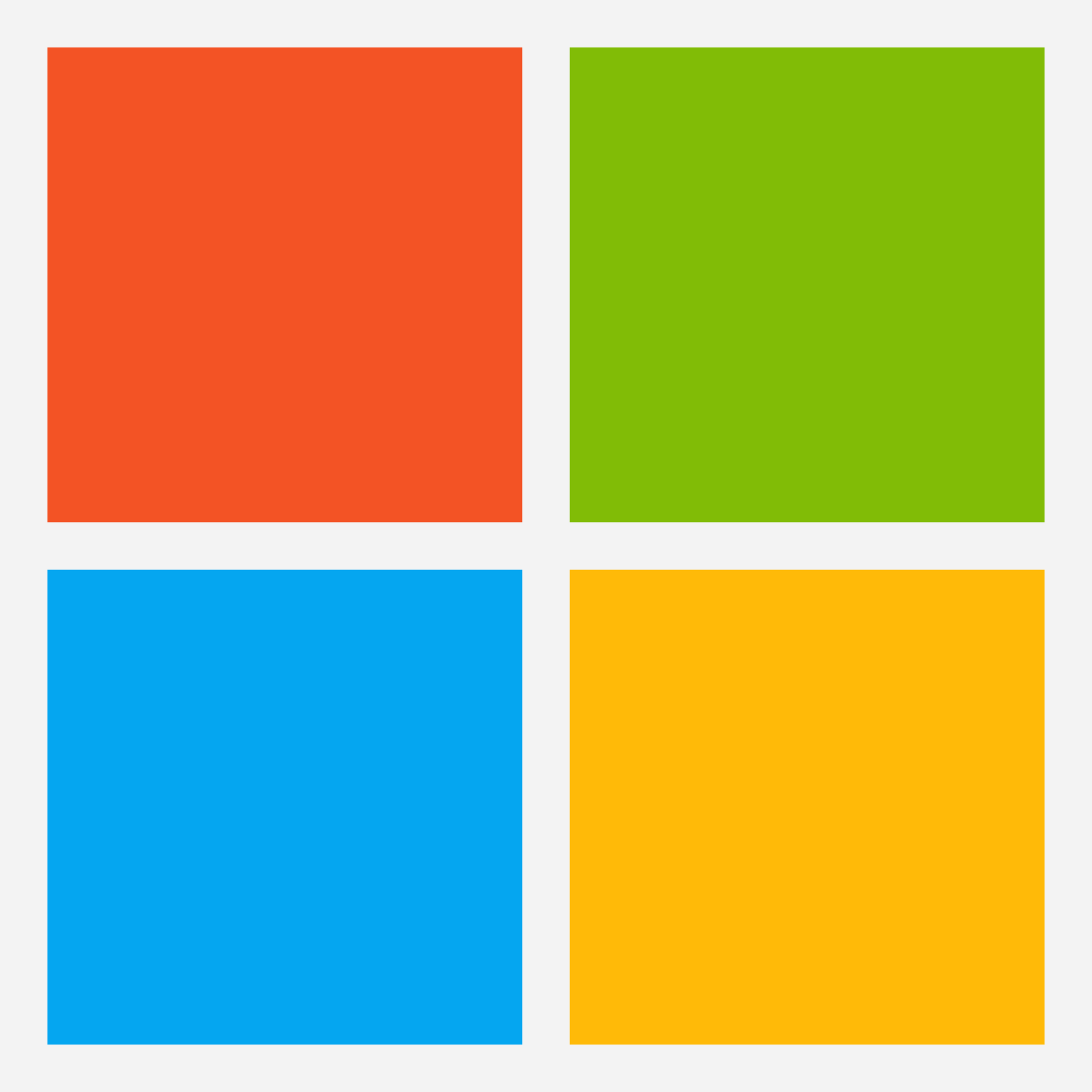
Microsoft Help & Learning - Microsoft Word
Discover Microsoft's Word training resources here
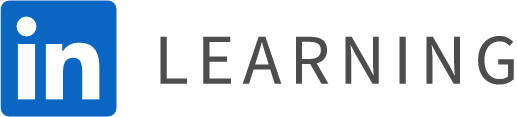
LinkedIn Learning - Microsoft Word
Note: Requires a paid membership to LinkedIn Learning
-
Word Essential Training (Course)
This course provides a comprehensive introduction to Microsoft Word, focusing on skills for creating and managing well-formatted documents. Instructor David Rivers starts with the basics of opening, saving, and navigating documents, progressing to more advanced text and page formatting, list creation, and document illustration techniques. Key functions such as headers, footers, page numbering, and proofing tools are explored to enhance document presentation and professionalism. Additionally, David covers sharing and collaboration options to help users work effectively with others. By the end, you will have a solid foundation in using Word’s tools to produce polished, professional documents.
Learning Objectives:
- Identify key features of Microsoft Word, including document creation, saving options, and basic text formatting tools.
- Explain how to format text, paragraphs, and pages to create visually appealing and easy-to-read documents.
- Use tools like headers, footers, lists, and image adjustments to enhance document structure and readability.
- Differentiate between formatting styles and settings to select the most effective options for various document types.
- Produce a complete, formatted Word document that demonstrates effective use of text styles, images, tables, and collaboration tools.
Modality: Course
Source: LinkedIn Learning (Requires paid membership)
Time: 2 hours, 33 minutesLearn the essentials of Word here
-
Formatting and Styles in Depth (Course)
Learn how to use Word styles to help save time creating consistent and well-designed documents. Instructor Gini von Courter shows how to create, apply, and modify a variety of style types, from paragraph styles to list styles. More advanced topics include generating a dynamic table of contents from styles, using style sets, restricting formatting and document use with styles, using keyboard shortcuts, and much more. Plus, learn how to manage and copy styles between documents using the Organizer.
Learning Objectives:
- Analyze the components of Microsoft Office themes and their applications across different Office documents.
- Explain the purpose and usage of Word styles and style sets.
- Create and save custom style sets for reuse in other documents.
- Compare the differences between character styles, paragraph styles, and linked styles.
- Organize a document using styles for consistent formatting and easier navigation.
- Evaluate the use of table styles and how to customize them to fit document needs.
- Prepare a well-formatted list using single-level and multi-level list styles.
- Solve reformatting issues by replacing one style with another within a document.
- Develop custom styles and name them appropriately for future use.
- Support the application of organizational branding using custom themes and colors.
Modality: Course
Source: LinkedIn Learning (Requires paid membership)
Time: 1 hour, 21 minutesLearn how to format and style in Word here
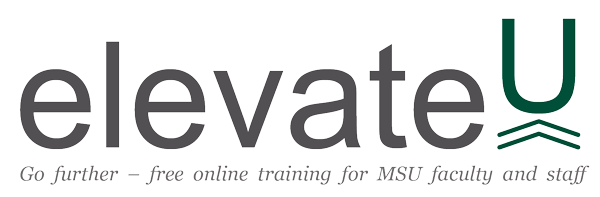
elevateU - Microsoft Word
Note: MSU Faculty and Staff Only
Discover elevateU's vast selection of Microsoft Word training videos and courses here

